March 1, 2025
Cisco bought Airespace back in 2005. Airespace had this great operating system called AireOS that Cisco continued to use as its primary WLAN controller OS until they released the 9800 series in 2018. That means Cisco used AireOS for 13 years before moving the Wi-Fi controller functionality to IOS. That says a lot for the staying power and quality of AireOS.
The last time I touched a production Cisco wireless network (not counting my house) was in March of 2020. At that time, I still preferred AireOS, as it was time-tested and battle-hardened.
Today I’m writing about what happens when you change different settings in AireOS–what does it do to your beacons and your probe responses.
I created a network called “defaults”, though I quickly realized that as I made small changes, that name would no longer be meaningful. Oh well! 🙂
I left everything configured as defaults in order to obtain a baseline. Regarding roaming-related activities, we have:
- Security tab: 802.11r, aka Fast Transition, set to the default of “Adaptive.”
- Advanced tab: 802.11k:
☑ Neighbor List
☐ Neighbor List Dual Band - Advanced tab: 802.11v BSS Transition Support
☑ BSS Transition
40 Optimized Roaming Disassociation Timer (0 to 40 TBTT)
☑ BSS Max Idle Service
☑ Directed Multicast Service
Here are some of the results.
Enable WPA with TKIP
The default is WPA2 with AES.
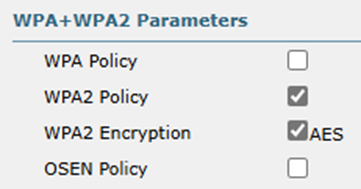
I enabled WPA with AES:
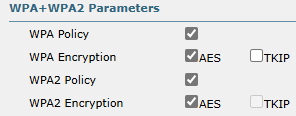
This was the new information element that showed up in my beacon frames.
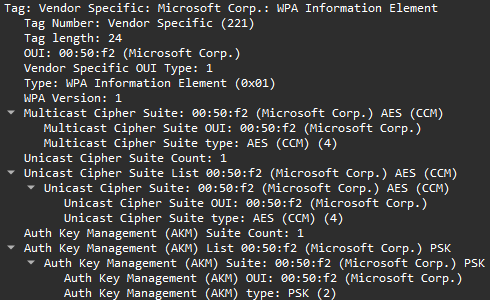
Next, I added TKIP in:
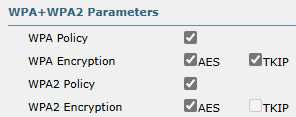
That gave me this. Not surprising that there is an additional data point.

This is probably the most common WPA-WPA2 transition mode configuration, though:
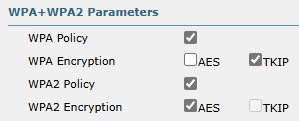
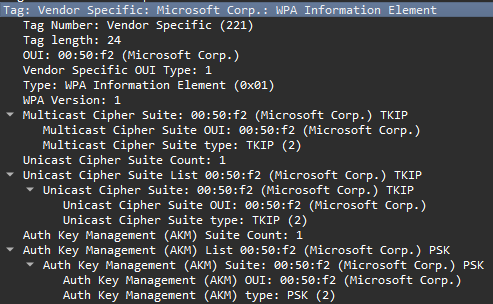
Roaming Settings
FT / 802.11r
Fast Transition, also referred to as 802.11r, is enabled as “Adaptive” by default. This is what a default information element looks like:
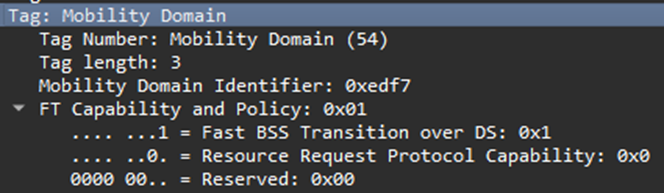
When I disabled FT, it was simply removed.
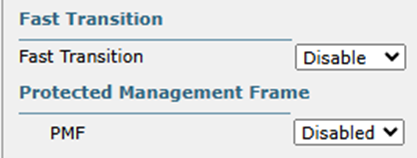
A few things happen when converting from “Adaptive” to “Enable”. First, you have to be sure to check the AKM corresponding to the WPA type you use (Personal vs. Enterprise).
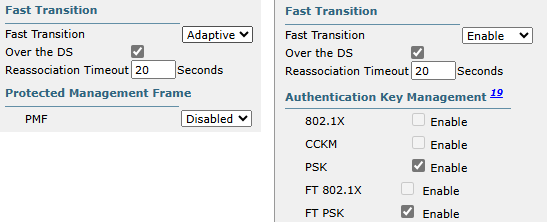
The second is that Cisco will try to keep you from shooting yourself in the foot with this message:
Warning!! Non-802.11r Clients will not be able to connect on this WLAN. Press OK to Continue.
Radio Management / 802.11k
Disabling 802.11k will yield this difference in your information elements:
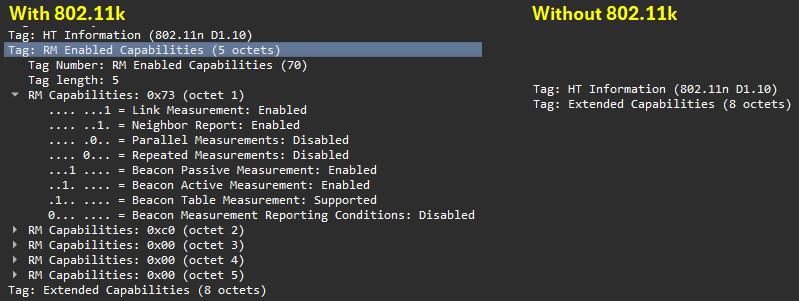
Wireless Network Management / 802.11v
Maybe I have more work to do here, but when I disabled 802.11v settings, the IE (at least in the beacon probes) weren’t different at all.
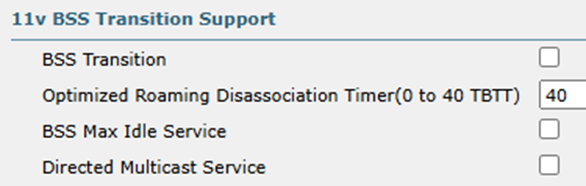
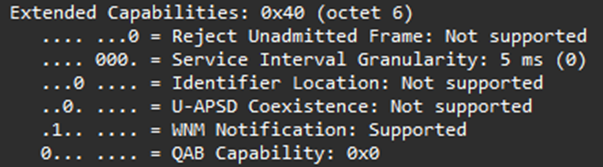
I decided not to go through every possible iteration, as that would take forever. I suppose some nice automation could do the trick, but I’ll save that for another day!